מדריכים
כאן תוכלו למצוא מדריכים שונים עבור תוכנות
מדריך להתקנת אופיס 2019:
1) You need at least one computer with internet to download the Office Deployment Tool (ODT) and the data for the installation. There is no ISO file available.
2) Uninstall older versions of Office.
3)Download the ODT to Disk C and save in a new folder under the ODT name:
https://www.microsoft.com/en-us/download/details.aspx?id=49117
4)Open the downloaded file to deploy the content of the tool
5)Change the text of the configuration.xml file to:
<Configuration>
<Add OfficeClientEdition="64" Channel="PerpetualVL2019">
<Product ID="Standard2019Volume" PIDKEY="insert product key here">
<Language ID="en-us"/>
</Product>
</Add>
<RemoveMSI All="true" />
</Configuration>
6) Open a CMD window with administrator privileges and change the directory to the location where configuration.xml and the setup.exe is located. It should be C:\ODT\
7)Execute: setup /download configuration.xml and wait. This will download a folder called Office including all data needed for the installation
8) Now copy the ODT folder on the offline computer
9) Open a CMD window with administrator privileges and change the directory to the location where configuration.xml and the setup.exe is located. It should be C:\ODT\
10) Execute: setup /configure configuration.xml and wait until the installation is done
11) To activate:
• Close all Office applications
• Open cmd.exe with administrator privileges
• Go to the current Office installation directory. To do this, run cd and cd "C:"Program Files (x86)"Microsoft Office-Office16" for the 32-bit or cd "C:"Program Files" Microsoft Office-Office16" for the 64-bit version of Office 2016
• Run the ospp script with cscript ospp.vbs /dinstid.
• Call your country phone number on this link Activation Center Phone Numbers | Microsoft Volume Licensing and enter the generated installation ID when prompted.
• Run the ospp script with cscript ospp.vbs /actcid:xxxx. Replace xxxxx with the confirmation ID